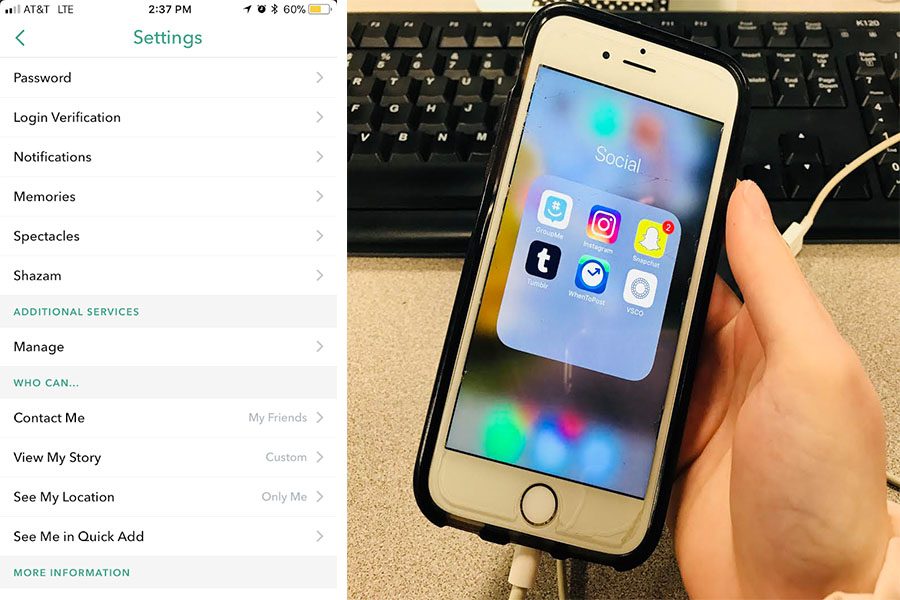Social Media Settings: How To Achieve Maximum Security
April 9, 2018
In the 21st century, everything seems to be dominated by social media. While there are a lot of good reasons to have social media, wondering if you have maximum security for your account is a concern. The idea of being hacked or having your information stolen is troubling, and recently, Facebook set a prime example of what could happen if you aren’t careful with your personal information online. Facebook recorded and collected data from millions of users and shared that information without users’ permission and the public was not too happy this occurred. Managing your settings and activity for maximum security is something to be aware of for any media platform.
After taking a student survey at Bob Jones, the most popular platforms used were Instagram and Snapchat. In addition to this survey, according to Statista’s research, Facebook is the #1 most used social media in the United States. The following explains how to achieve maximum security for each of the three social media applications:
Instagram:
Stories/Live Videos:
- Click settings, then “Story Settings”
- Choose “Hide Story From” and select the users you wish to not see your story and live videos (If account is on private, only your followers can view. This would be selecting from your followers.)
- Replies: only allow your followers or select “off” to remove completely
- Turn “Photo Sharing” off to disable your followers ability to send your videos to others.
General Account Privacy:
- Turn on “Two Factor Authentication” to get a code for double security when logging in
- Turn “Private Account” on and read privacy settings before posting
- Read Privacy Policy before posting
Snapchat:
- Read Privacy Policy and Terms of Service
- Set up “Login Verification” to get a code for double security
- Change “Contact Me” to My Friends
- Change “View My Story” to either “My Friends” or customize which “Friends” you want to disable viewing ability
- Turn “Ghost Mode” on for “See My Location” (This prevents your avatar from being viewed on the Snapchat Map.)
Security and Login
- Use all features in this tab including “Two-Factor Authentication” and “Trusted Contacts”
Privacy Settings and Tools
- Make sure that only you are set to see your friend list
- Select the default setting for who can view your posts to “Friends Except Acquaintances”
- Limit how long people can view older posts
- Do not allow search engines outside of Facebook to look you up
Timeline and Tagging
- Set to review posts you are tagged in
- Set tag suggestions to “No One”
Even in doing these things to achieve security in settings, it is important to use a strong password and never release login information. When asking Julia Bullington, a sophomore at Bob Jones, how she got hacked on Instagram and Snapchat her response was, “I gave someone my passwords, and it took over from there. Never give your passwords to anyone, even is they are close friends.” Furthermore, if there are any concerns with acquaintances you do maintain on media, block them. Lastly, be wary of what you are clicking as there are a lot of software and viruses that can do damage to your operating system and account if clicked on or downloaded.